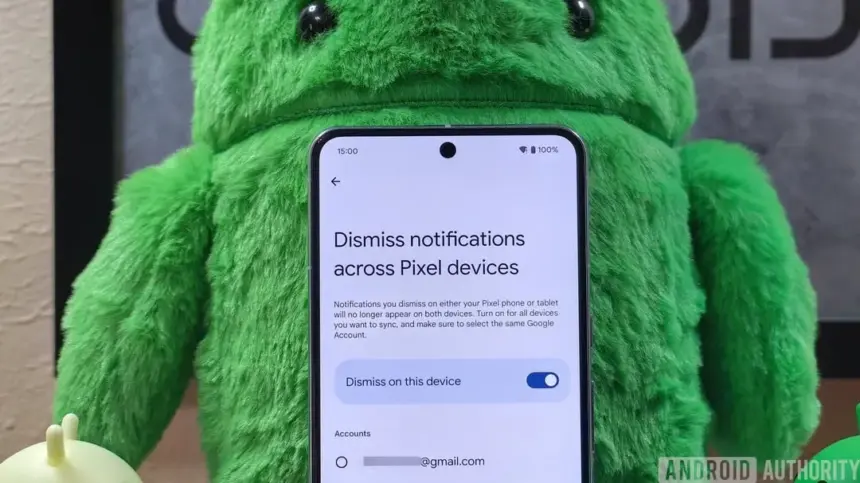Google released a feature drop to commemorate the release of Android 15 for Pixel devices this week. One of the at least ten new features that the last drop brought us could be very helpful for people who own multiple Pixel devices, such as a Pixel Tablet.
By syncing notifications across devices, a new function dubbed “Dismiss notifications across Pixel devices” reduces the likelihood that you may have outdated notifications on devices you may not use as often. Although we have not had much time to use it yet, we wanted to make sure that everyone was aware of where to locate and activate it.
Here’s what you need to do to start syncing your Pixel device notifications.
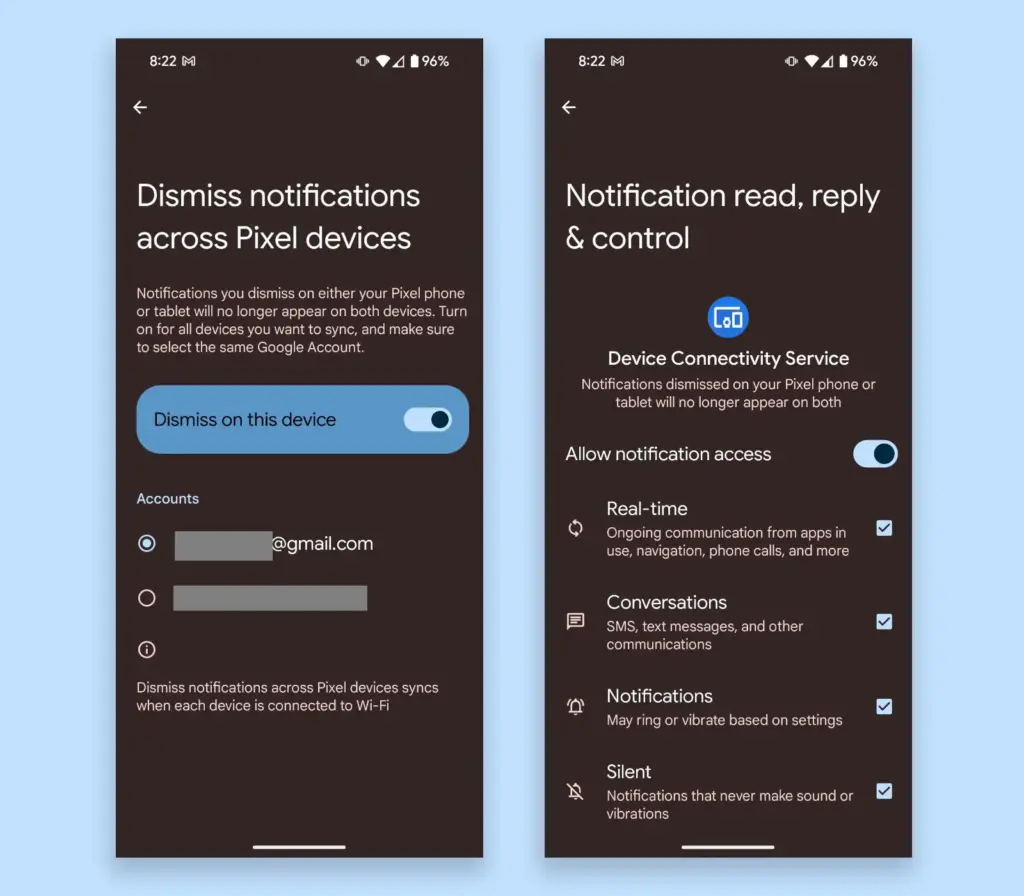
You must first make sure that everything is up to date and running Android 15. You will go to Settings and look for “dismiss notifications” after all of your Pixel devices are present. This should open the Device Connectivity Service section’s “Dismiss alerts across Pixel devices” options box. You should eventually be able to locate all of this under Settings>Notifications, but I have had to look for it because I have not seen it yet.
Toggle the “Dismiss on this device” button once you have located it. This should bring up a new panel where you can grant Device Connectivity Service notification access. If you have more than one Google account, you can select which one to use. The image above shows how these screens appear.
To initiate synchronization between your Pixel devices, repeat these steps on each device. According to Google, you must “Turn on for all devices you want to sync” under the same Google Account in order for “Notifications you reject on either your Pixel phone or tablet will no longer appear on both devices.”