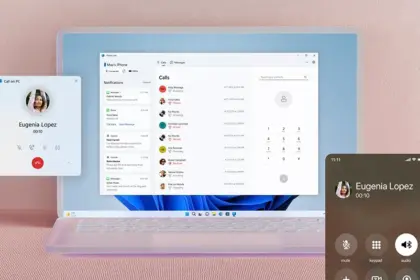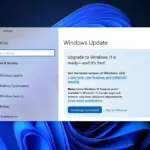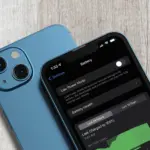Microsoft has been trying to make Android more like Windows for a long time. One excellent example of that is the Phone Link program, which lets you use your PC for everything from making calls to checking your Android notifications. Android storage integration is now available for Windows 11 and 10, which further strengthens this connection.
Microsoft is releasing an update that incorporates the storage on your Android phone into File Explorer, according to Windows Latest. Previously exclusive to Windows 11 testers, Microsoft is now making the integration available to all users, even those using Windows 10. You might not notice the change immediately because it looks like this is a phased release.
For those who have received the update, you can now view your phone’s name in the File Explorer left sidebar without first connecting it via Phone Link or USB. Above the “This PC” option, you ought to notice the name of your device. Similar to using a USB cable, clicking on the shortcut will access the storage on your phone.
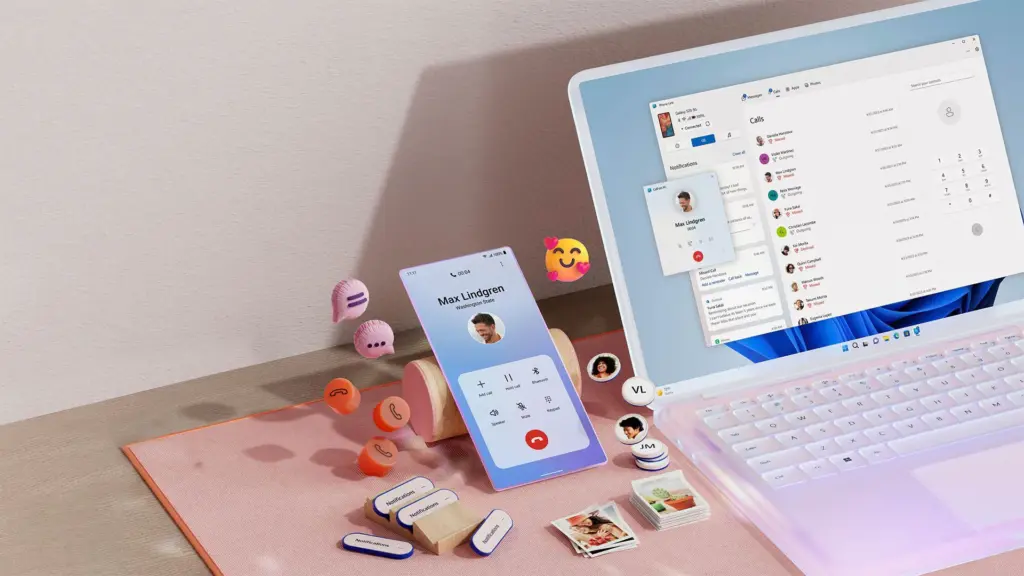
You can easily browse files, move files around on your phone, and transfer data between your Android and PC thanks to this connectivity. When you remove a file from your phone, it will show up in a new folder called Recycle Bin. After 30 days, these files are permanently erased. You will also be able to look for particular files on your phone using the Windows Search function on the taskbar.
You must first fulfill a few conditions in order to receive Android storage integration. What you will need is as follows:
- Make sure you’re on the latest version of Windows 11 and 10.
- Open the Microsoft Store and go to the Downloads tab to update Cross-Device Experience Host to the latest version.
- You’ll need to be running Android 11 or newer and have the Link to Windows app on Android on version 1.24071 or newer.
- Go to Settings>Bluetooth & devices>Mobile Devices and check if your phone is linked to your PC. (Windows 10 users can find Mobile devices directly on the Settings home page.)
We are excited to use the wonderful improvement of Android storage integration without requiring a USB or Phone Link. Keep in mind that you might not have this upgrade yet because it is being implemented gradually. This information follows a previous report of problems with Phone Link.