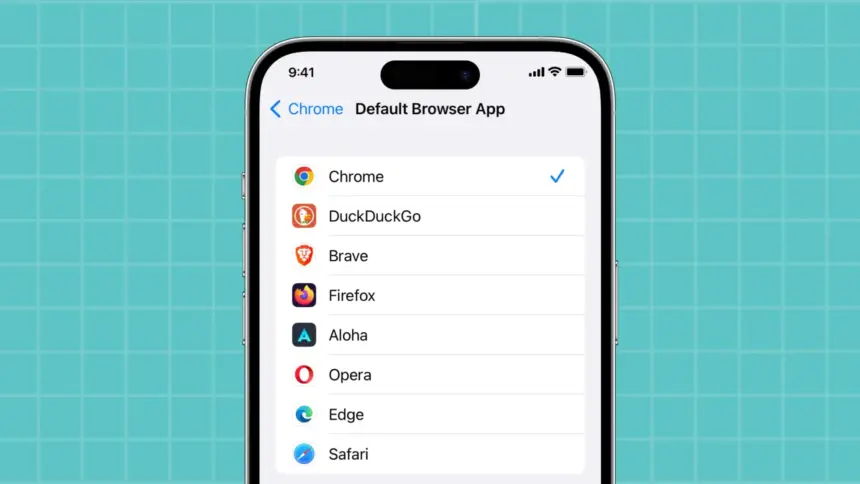Although Apple allows you to select a different default web browser on your iPhone to open links in, Safari is a great tool for all your web browsing requirements. You can enjoy a synchronized web surfing experience across all of your devices by changing the default iOS web browser if you mainly use a third-party browser, such as Chrome or Firefox, on your PC or tablet.
You may make Chrome the default browser for all hyperlinks on your iPhone, regardless of whether you like the smooth syncing with your Google account, the privacy features of Firefox, or the special tools of another browser.
Recent changes to Safari settings
With iOS 14, Apple made this available to all users, and the procedure has essentially remained unchanged ever since. However, in response to current European legislation, Apple implemented a streamlined procedure for selecting a default browser for customers in the European Union beginning with iOS 17.4. In order to streamline the process and make it apparent that Safari is not required, iOS asks EU users to select a default browser among those that are installed or available in the App Store when they launch Safari or a new browser for the first time. Although iOS 18 has brought about similar modifications domestically, this functionality has not yet been made available in the United States.
With iOS 18, the default browser settings were moved to a new Settings area dedicated to apps. Additionally, Apple makes changing your preferred browser and other default programs much simpler in iOS 18.2 with a dedicated menu. To see how it functions, navigate to your iOS version below.
Supported Browser Apps
Any of the following iPhone apps can be set as your go-to web browser. Before requesting a default browser entitlement, developers must make sure their apps meet Apple’s standards, which include having a search bar, search tools, or bookmarks at startup and supporting HTTPS and HTTP protocols.
If your preferred browser is not on this list, it might not have applied for the privilege, it might not be accessible in the United States, it might not meet Apple’s browser standards, or we have not found it yet.
- Aloha Browser – Private VPN
- Arc Search — Find it, Faster
- Brave Private Web Browser, VPN
- Coc Coc: Web Browser & Adblock
- Command Browser
- Desktop Browser
- DuckDuckGo Private Browser
- Ecosia – Private Web Browser
- Firefox: Private, Safe Browser
- Firefox Focus: Privacy browser
- Gear Browser-Userscript Addons
- Geek Browser (iPad only)
- Ghostery Private Browser
- Google Chrome
- Halt: AdBlock Browser
- Island Enterprise Browser
- Ivanti Web@Work
- Lion: Responsible Web Browser
- Lunascape Browser
- Maxthon Browser
- Microsoft Edge: AI Browser
- Opera: AI browser with VPN
- Opera GX
- Orion Browser by Kagi
- Presearch Privacy Browser
- Private Browser Deluxe
- Puma Browser: Ai Chat & GPT
- Quiche: Internet Web Browser
- Qwant Private Search
- RedApp Web Browser
- Safari
- Safe Page – Web Browser
- SnowHaze
- SPIN Safe Browser
- Startpage – Private Browser
- Vivaldi Powerful Web Browser
- Whale – Naver Whale Browser
- Yandex Browser
How to change the default browser (iOS 18.2 or Later)
To set your preferred web browser as your default browser app for opening URLs on iOS 18.2 or later, follow these steps after installing it on your iPhone. If you would rather, you can still utilize Method 2 below.
- Open the Settings app.
- Head to the “Apps” menu.
- Tap “Default Apps” at the top.
- Choose “Browser App.”
- Select the browser app you want from the list.
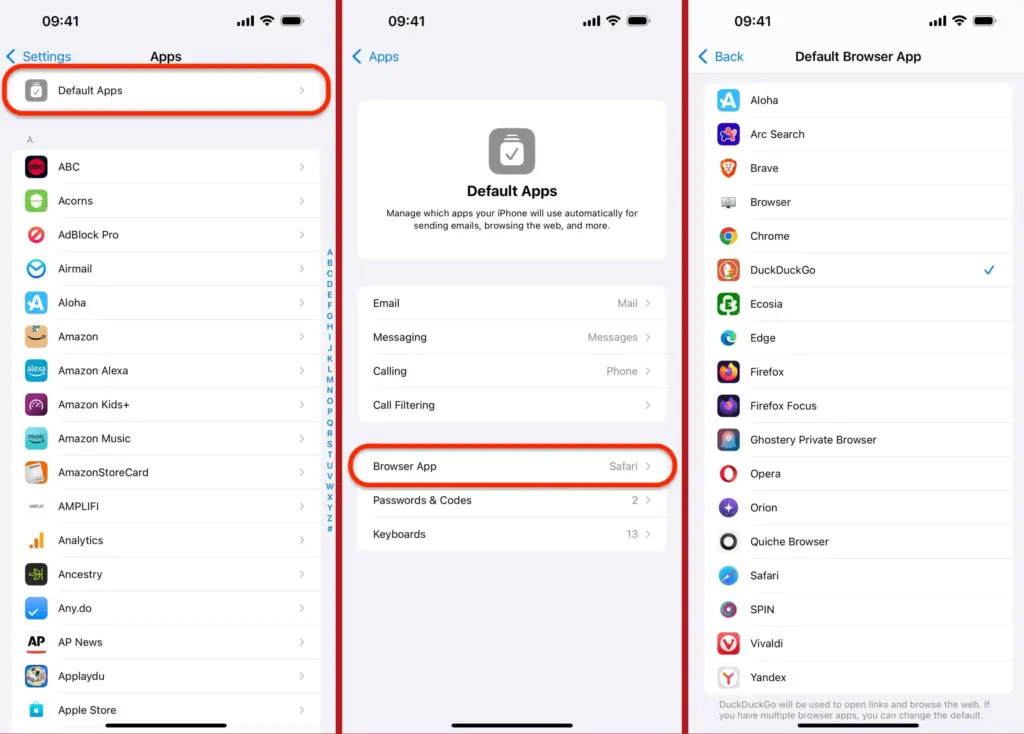
Change the Default Browser (iOS 18.0–18.1)
Although the “Default Apps” section in Settings is absent from iOS 18.0 to iOS 18.1, like in Method 1 above, the steps for selecting your iPhone’s default web browser are comparable to Method 3 below. A few other points are worth mentioning.
First, iOS 18.2 and later still support this technique. Second, even when Safari is configured as the default browser, iOS 17.4 and later will display the “Default Browser App” option in Safari’s preferences. Safari’s settings would only display the menu if another browser was chosen as the default before iOS 17.4.
- Open the Settings app.
- Head to the “Apps” menu.
- Find and select the browser app you want from the list.
- Tap “Default Browser App.”
- Select the browser app you want from the list.
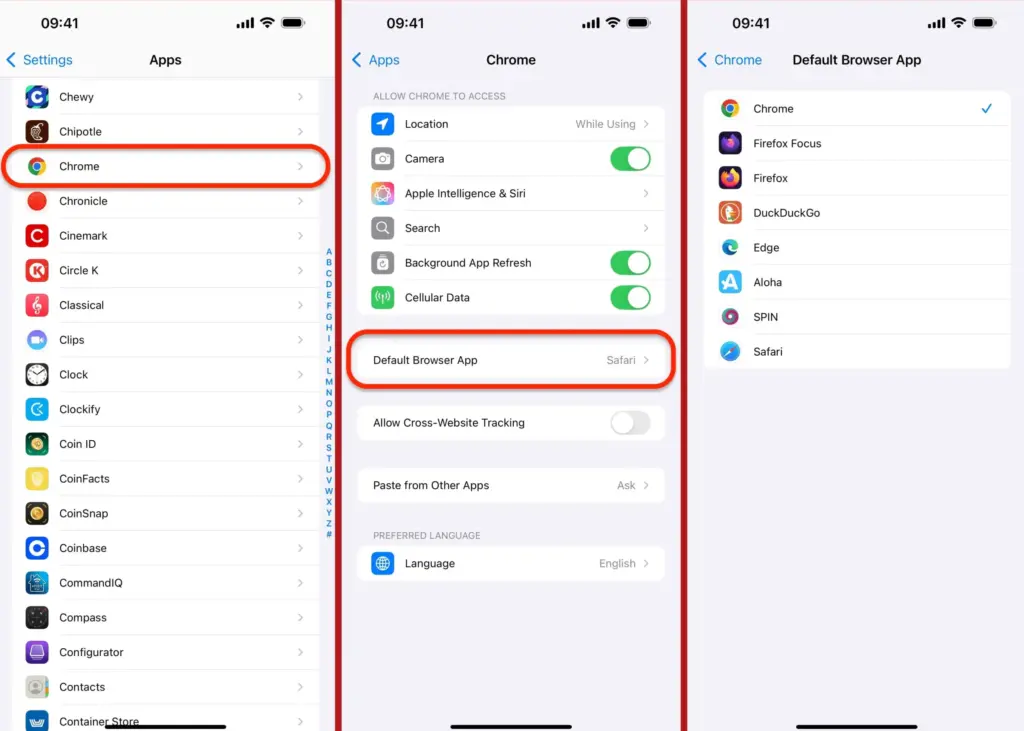
Change the Default Browser (iOS 14–17)
Changing your default web browser is a little different from the previous methods (albeit very similar to Method 2) if your iPhone is running older software, such as iOS 14 to iOS 17. Keep in mind that the “Default Browser App” menu will only appear in Safari if a third-party browser is selected as the default. Go to the app settings of the third-party browser if Safari is the default.
- Open the Settings app.
- Find and select the browser app you want from the list.
- Tap “Default Browser App.”
- Select the browser app you want from the list.
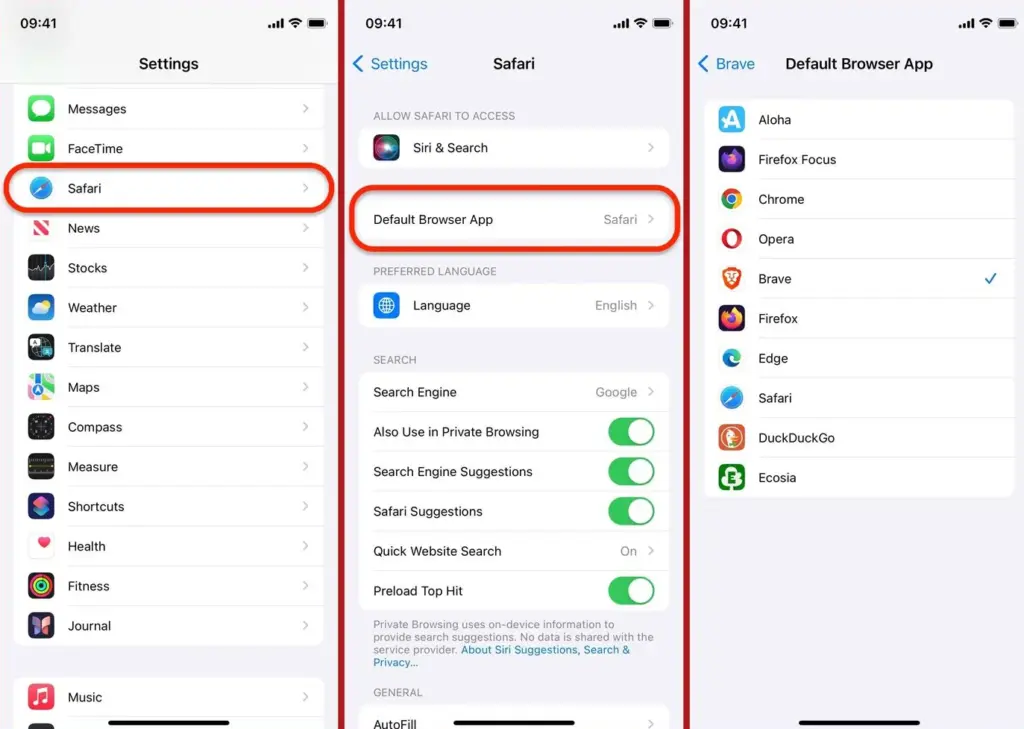
Using the default browser to open links
Once set up, your preferred browser will launch in place of Safari whenever you tap a link in emails, texts, and other apps. There are some exceptions, though, such apps that load web information using built-in web browsers so users do not have to exit their present application. The option to open the webpage in your usual browser should be available in certain situations, as demonstrated in the threads below.
Changing your iPhone’s default browser might enhance your browsing experience, particularly if you value privacy, depend on Google services, or prefer a different browser’s capabilities. You may remove Safari’s default control over your iOS devices by making sure every link opens in your preferred browser with a few fast touches.