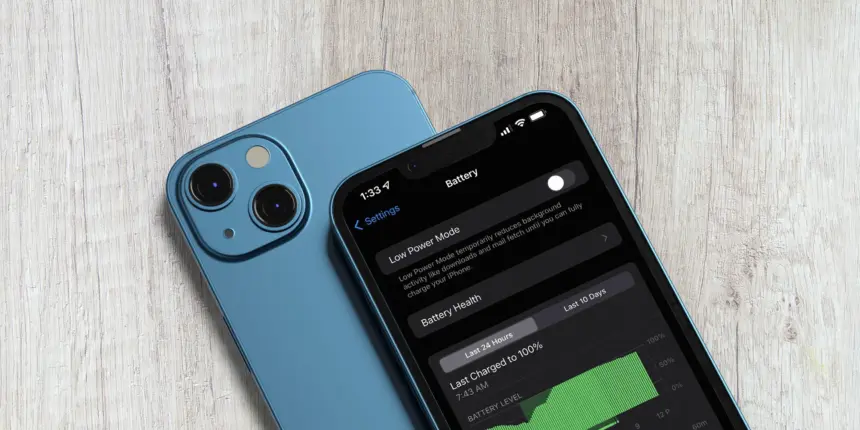Limiting battery charging level is a practical strategy to increase the lifespan of your device. For years, the iPhone had a comparable capability, but there was little room for customization. Beginning with the iPhone 15, Apple made even more advancements with the new Battery Intelligence in iOS 18. Go through the detailed instructions on how to utilize the function.
Why is it necessary to restrict your iPhone’s charge level?
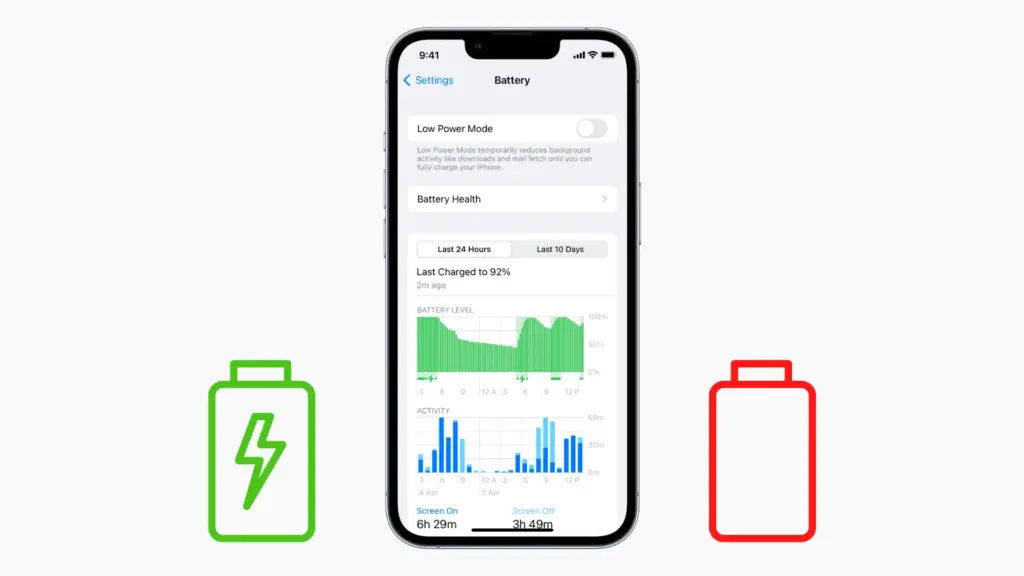
The lithium-ion battery cells found in the majority of smartphones deteriorate over time and lose their initial lifespan after prolonged use. Overcharging or continuously charging to 100% is one of the main factors that lowers battery health since it puts stress and extra heat on the cells.
Limiting the battery’s charge limit, avoiding completely recharging it to 100%, and avoiding depleting it to 0% for the most of the time can all help slow down or minimize wear and tear.
To maintain an accurate battery state reading, it is also advised that the battery level be periodically fully charged to 100%.
Battery Intelligence vs. Optimized Charging
Although these functions are essentially included in one area, the iPhone model determines which functionalities are available.
With iOS 13, the iPhone gained a function called Optimized Battery Charging. Based on your iPhone’s charging patterns and behaviors, it employs machine learning to automatically adjust the charging level. When the feature is activated, the charging speed or duration will decrease beyond 80 percent until it reaches 100 percent.
Remember that turning on Optimized Battery Charging will not stop your iPhone from charging to 80 percent; it will just charge it at a different rate. To manually shorten the charging time, you can also tap the charging widget in the lock screen.
This is restricted to using the settings to switch the feature on and off on the iPhone 14 and previous generations. Apple claims that when you first set up your iPhone, this is engaged by default.
Optimized battery charging has been improved with Battery Intelligence. Available on the iPhone 15, iPhone 15 Pro, and later devices such as the iPhone 16 and iPhone 16 Pro, it makes use of more sophisticated AI computing.
The primary distinction is that it predicts consumers’ charging behaviors with greater accuracy. It also offers three additional charge settings that users can adjust, with a five percent increase from 80 percent to 100 percent.
Apple plans to incorporate Battery Intelligence with projected charging time in the next iOS 18.2 release. This will provide you with the estimated time it will take for your iPhone to fully charge, as normal. This is surprising because Android has had this tool for a long time.
Which iPad and iPhone models support Battery Intelligence?
The chipset determines the availability of battery intelligence, which was first introduced in iOS 18. The A17 chipset-equipped iPhone 15 and iPhone 15 Pro, the A18 chipset-equipped iPhone 16 and iPhone 16 Pro, and the more recent iPad and iPad Pro models all support it.
- iPhone 15
- iPhone 15 Plus
- iPhone 15 Pro
- iPhone 15 Pro Max
- iPhone 16
- iPhone 16 Plus
- iPhone 16 Pro
- iPhone 16 Pro Max
- iPad Pro M4
- iPad Air 5
- iPad Air 11-inch M2
- iPad Air 13-inch M2
- iPad Mini 7
How to enable Battery Intelligence on iPhone
The Battery > Charging section contains a fine-tuning charging limit slider for Battery Intelligence, which is located in the same settings as Optimized Battery Charging. By default, it is off; to activate it, you must set the charge limit, which is displayed in five different settings. Optimized Battery Charging is then toggled off after you have selected it.To access it, follow these steps:
- Unlock your iPhone.
- Open the Settings app.
- Choose Battery.
- Select Charging.
- Set the charge level from the slider.
- Tap the back arrow to exit and save changes.
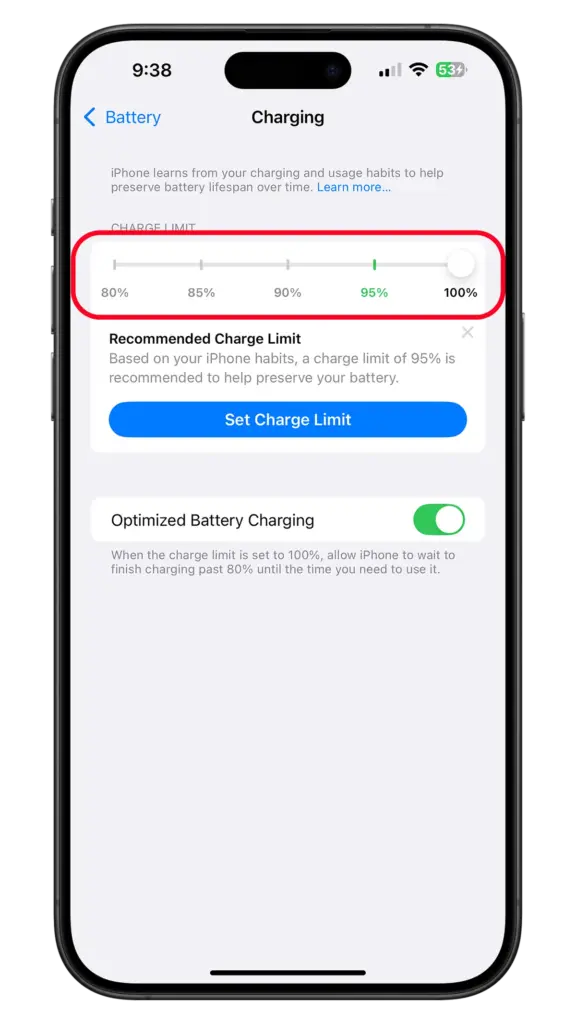
As an alternative, you can return Optimized Battery Charging to 100% by selecting the slider. To ensure that the settings are enabled, confirm by tapping one of the buttons.
How to check the health of your iPhone’s battery
Along with the date the battery of your iPhone (newer models) was manufactured and first activated, Apple has added the battery cycle count this year. Follow the instructions to find out how many cycles are left on your iPhone’s battery.
- Unlock your iPhone.
- Open the Settings app.
- Choose Battery.
- Select Battery Health.
- You will find the number on the Cycle count card.
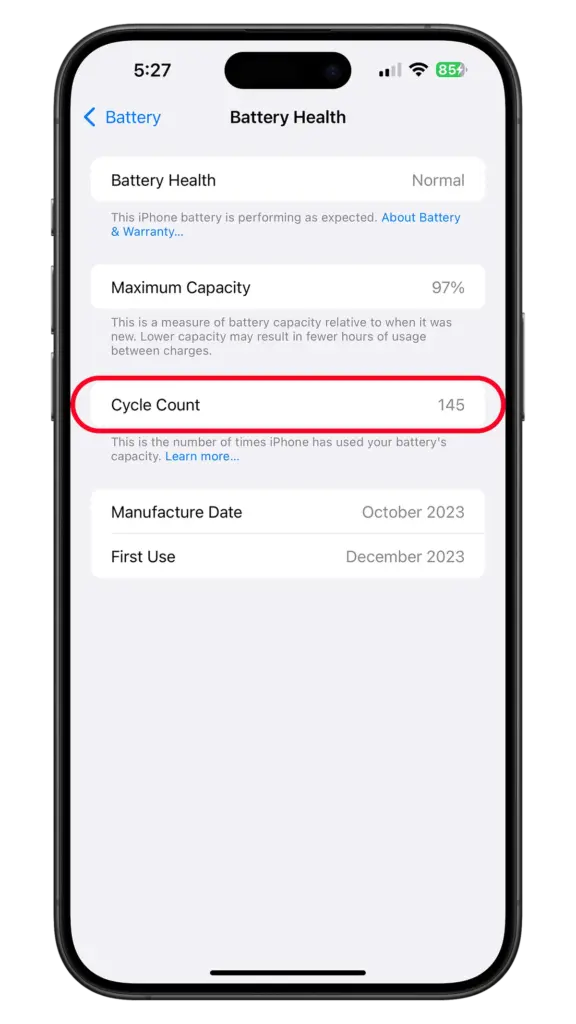
The battery’s health status and its maximum capacity, expressed as a percentage, are both included in the same section.