There are innumerable versions of Linux. Because of this diversity, some Linux variations even share characteristics with Windows. This experience with Windows may help ease the anxiety associated with adopting Linux for those who are interested in the alternative operating system. Whatever your reasons, here are three Linux distributions that have a Windows-like feel:
- Wubuntu (formerly: Linuxfx / Windowsfx)
- Zorin OS
- Linux Mint
Every system has benefits and drawbacks. While there are commercial versions for Wubuntu and Zorin-OS, all three are available for free.
Wubuntu – very similar with Windows 11 in design
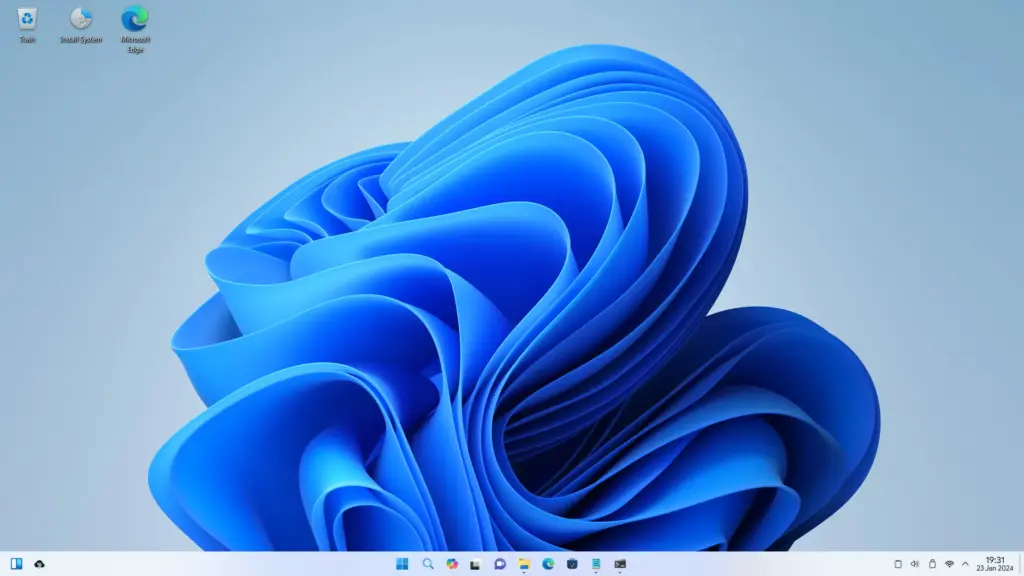
The appearance of Windows 11 is unmatched by any other Linux system. The mouse cursor, background pictures, or matching icons are not always at blame for this.
The “System settings” application, which is the focal point of Wubuntu‘s disguise, is remarkably similar to Windows 11’s “Settings.” It barely looks different from the Windows model. This makes navigating the fundamental options, including screen resolution and network connection, simple.
The resemblance between Windows and Ubuntu, however, invariably ceases when you launch a program or navigate to a more detailed system menu. This same holds true for Wubuntu’s system settings, which are only completely accessible with the $35 Pro edition. However, we do not think the Pro version offers enough value, so we can not suggest it.
The Wubuntu start menu is centered and closely resembles the Windows model, just like Windows 11. It displays a nice selection of Linux programs when you click on it. These consist of the office suite Only Office, the mail application Thunderbird, and the Chrome browser. Although a bit overly colorful on Wubuntu, the Dolphin file manager is unquestionably helpful.
The shortcuts to Microsoft Online Office in the start menu’s “All programs” section are very noticeable. But in our test, none of these were effective. It is not that bad. Using the Chrome browser that comes with Wubuntu, Online Office may also be used under that operating system.
There are numerous other ways in which Windows and Ubuntu are comparable. For instance, a program window will snap into position if you move it with the mouse to a corner of the screen. The emoji menu is accessed by pressing the Win +. key combination. Both function similarly to Windows.
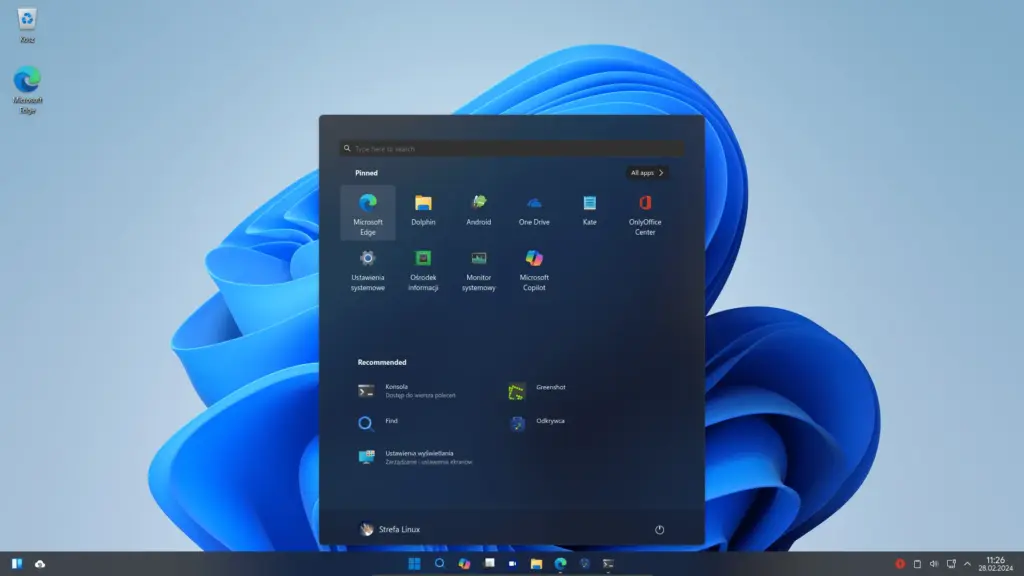
The Wine runtime environment is pre-installed on Ubuntu. This implies that Linux can also launch EXE files, or Windows programs. This only works with a small number of programs, most of which are older and simpler.
Requirements
Wubuntu has modest system requirements. It is sufficient to have a dual-core processor running at 2GHz, 2GB of RAM, and 25GB of SSD or HDD capacity. However, to guarantee that the system functions properly, better hardware is advised.
Advantages
Has certain features, such the Start menu and settings, that are extremely similar to Windows 11. A few helpful apps are already installed. Updates for Ubuntu 22.4 LTS, which powers the system, will be accessible until April 2027. The desktop is KDE Plasma, which may be adjusted with extreme precision without the help of Windows.
Disadvantages
Only one developer worked on the Wubuntu project. In contrast to Linux Mint or Ubuntu, the system is not very popular. As a result, the community’s ability to assist with issues is limited. Users are enticed to purchase the Pro edition by its promise of a more accurate representation of the Windows interface.
It has little worth in our opinion. It is also unpleasant when you keep getting error warnings when you try to configure the system or run programs. In our test, this happened so often that we are unable to suggest Wubuntu for workstations.
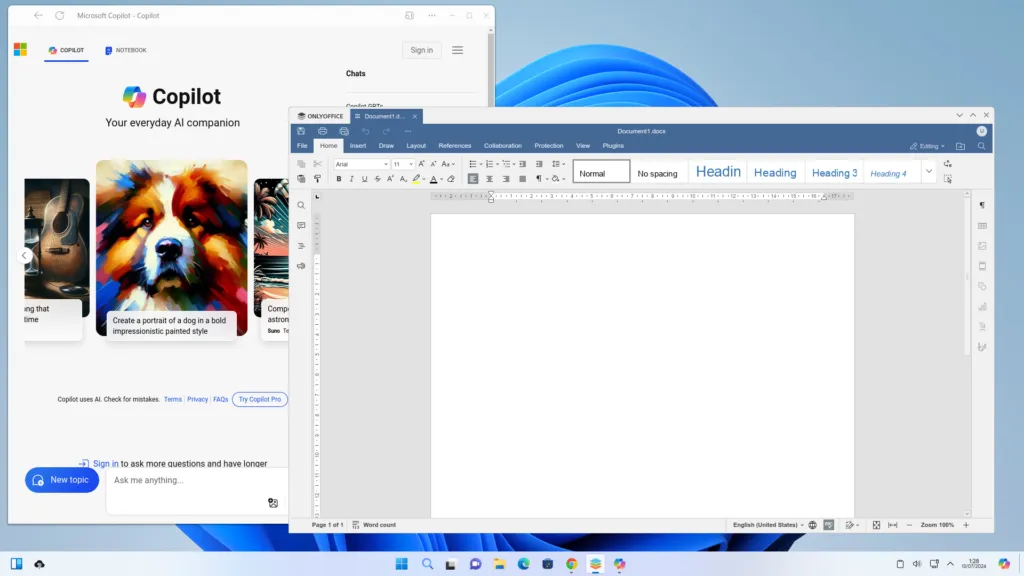
The system enters live mode when “Wubuntu 11” is chosen when booting from a DVD or USB stick in BIOS or UEFI mode. Wubuntu can thus be tried without requiring any modifications to the computer.
The “Install System” desktop icon is used to perform the installation on the hard drive. Wubuntu is typically installed concurrently with Windows if Windows is already installed on the computer. An symbol in the lower right-hand corner of the screen offers to check for system updates after installation. To begin the update management process, click on it.
Wubuntu is an option if you are interested in Linux but still prefer a Windows interface. But it is hardly much simpler to use with the masquerade. You must become familiar with the Linux system as soon as issues arise. A system’s support from a wider Linux community is preferable. It is tiny with Wubuntu.
Linux Mint or Zorin-OS are good options for anyone who is thinking about making the jump to Linux. For those who are somewhat familiar with Linux but would want a Windows-like interface, Wubuntu is a more enjoyable project.
Zorin-OS
Zorin-OS is a Linux system designed for Windows switchers that emphasizes exterior similarities. It is not as comprehensive as Wubuntu, though. You can choose menu designs that resemble Windows 10, Windows 11, or MacOS in the “Zorin Appearance” application.
The free version of Zorin-OS has four different styles. You must purchase the Pro edition, which offers eight different menu styles, if you wish to look like Windows 11. But because of this, we would not advise using the Pro version.
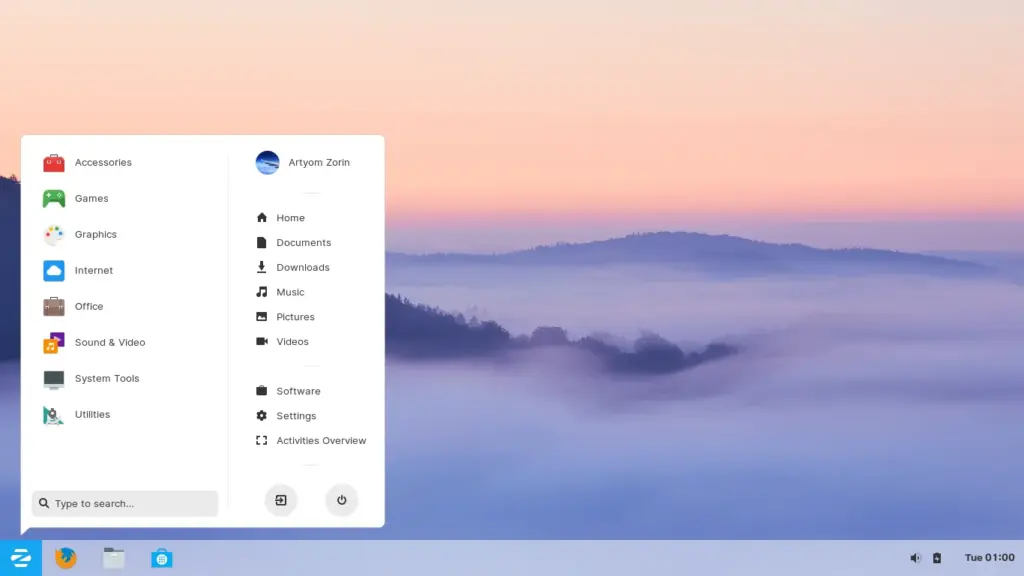
The similarities are not that great. The Pro version is intriguing at best because you get email assistance with installation. We were unable to assess the quality and comprehensiveness of this, nevertheless.
Zorin aims to provide a straightforward and cohesive user experience rather than further mimicking Windows, aside from the menu design. The system does this effectively. It should be easy for even new users to get around. There is a good assortment of pre-installed software.
Any programs missing from the free Zorin version can be easily installed via “Start menu > Software.”
Updates for Ubuntu 24.04 LTS, which powers the system, will be accessible until April 2029. The desktop is Gnome, which is dependable but not very adaptable.
Requirements
Zorin-OS 17.2 comes in three different versions. All modern PCs can use the free Zorin-OS Core. Computers up to 15 years old should also be able to run Zorin-OS Lite. and Zorin-OS Pro, which mainly provides assistance with installation.
Advantages
Zorin-OS is a visually pleasing system, even though the start menu looks a lot like Windows. Additionally, there is an excellent support page at https://help.zorin.com, although it is only in English.
Disadvantages
Although version 17 can be used eternally by anyone who chooses to buy the Pro version, upgrades for it are likely to be available only until 2029. After that, security updates will need to be installed via a version update. You will have to pay again if you wish to keep using the Pro version after that.
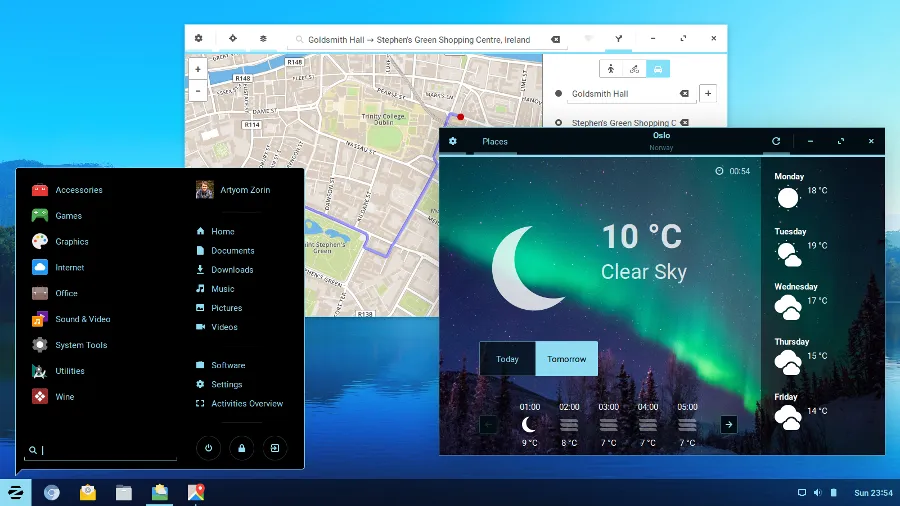
Use Zorin OS to boot your computer from a USB drive or DVD. After that, you may choose to “Install Zorin-OS” or “Try Zorin-OS” to launch a live system. You can accept the wizard’s default settings if you choose the installation option. Regarding “Installation type,” the system indicates if it has identified a Windows installation that is already in place and inquires as to whether it ought to be installed concurrently.
Zorin-OS also indicates that the hard drive is empty and offers to format it. In both situations, LVM hard disk encryption can be chosen through “Advanced features,” which is advised when installing on portable laptops. After selecting “Install now,” a few more questions are asked before the system is copied to the hard drive or SSD.
In aside from sharing certain similarities with the Windows start menu, Zorin-OS is a well-rounded system that operates dependably and has few operational obstacles. You can not go wrong with Zorin OS if you wish to switch to Linux and appreciate its aesthetics.
Linux Mint
Linux Mint is especially well-suited for novice users. The start menu, which resembles that of Windows 10, is less responsible for this. Instead, it is the result of thorough setup using adequate software and effective system management tools. When the Welcome Wizard walks you through the initial steps of system setup following installation, you become familiar with things right away.
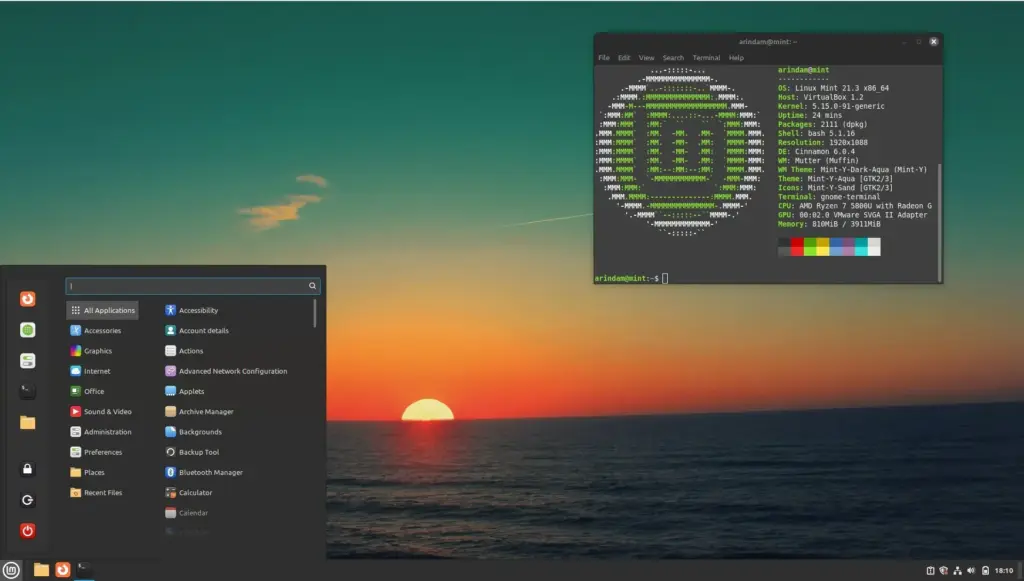
Almost everything is made to be easily comprehensible and logically arranged for individuals who are interested in technology, but very little first reminds one of Windows.
We will provide some suggestions below that disguise Linux Mint as Windows in order to give it the visual resemblance to Windows that we require when choosing a system for this article.
Similar to Zorin OS, Linux Mint 22 is based on Ubuntu 24.04 LTS and will continue to get updates until 2029. But Mint’s developers constantly go above and above to make updating to the next version simple.
Requirements
The Mint team recommends a minimum of 2GB of RAM (it is advised to have 4GB of RAM) and 20GB of hard disk or SSD space (it is recommended to have 100GB).
Advantages
Linux Mint has a comprehensive software compilation, good support for media codecs and hardware drivers, and well-made tools for system administration. There is a sizable community to assist with issues, and the system functions dependably.
Disadvantages
You have to do it yourself to achieve the Windows look.
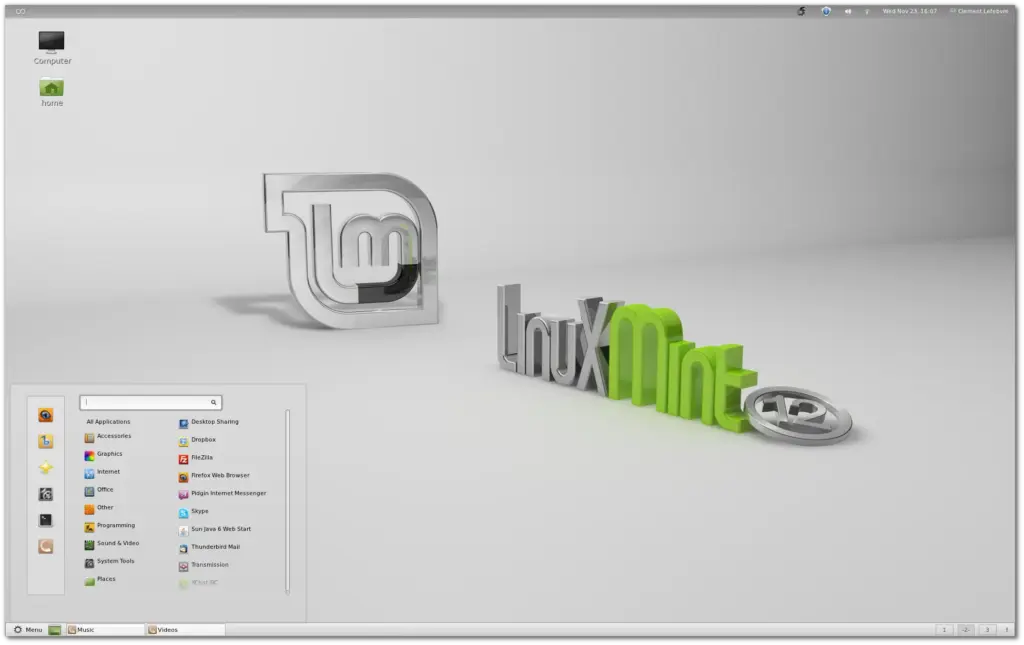
Linux Mint launches instantly as a live system when you boot it from a DVD or USB stick. The desktop shortcut “Install Linux Mint” is then used to complete the installation on the hard drive. “Install multimedia codecs” is the second question in the installation wizard.
To play all media formats, check the box. The “Getting Started” wizard appears in the Mint welcome window after installation. You do not have to run this right away. It is worthwhile, therefore, to go through the wizard once soon after installation.
You will need an icon set from the B00merang project, among other things, to make Linux Mint seem like Windows 10. Use the “Files” Mint file manager after unpacking the archive.
Then select “View > Show hidden files” and create the “.icon” folder in your “Personal folder” via “File > Create new folder.” This is your user directory or home folder. Copy the contents of the “Windows 10 Master” icon zip archive into the “.icons” folder.
Now start “Menu icon >Settings -> System settings > Themes > Add/Remove.” Enter Windows in the search field and then load “Windows 10 Light Theme” by clicking on the arrow symbol to the right of it. Now go back one window using the arrow at the top left and select “Themes > Advanced settings.”
Here, pick “Windows 10” from the selection at the bottom by clicking the button behind “Desktop.” Apply the same principle to “Applications.” Choose “Windows 10 Master,” or the icon pack you previously unpacked into the.icons folder, under “Icons.”
Wallpaperhub offers desktop backgrounds that are appropriate for the Windows 10 style (and Windows 11 as well). Once the file has finished downloading, choose “Set as background” by right-clicking on it in the file manager. Other customization choices include relocating the start menu to the taskbar’s center or downloading an alternative mouse pointer. To begin with, Linux Mint already has a similar appearance to Windows.
Linux Mint is especially well-suited for novice users. It has helpful tools, runs steadily, and is simple to adapt to resemble Windows 10 with the help of the aforementioned advice. Try Linux Mint if you are thinking about making the jump from Windows to Linux.
Conclusion
Even though the appearance of a system may be alluring to people who are transferring to Windows, it is not the only factor to be considered when recommending a certain Linux.
Because when you need to go a bit deeper into the system, as for additional system setting, troubleshooting, or problem solving, the visual proximity to Windows virtually always ends.
Furthermore, it is crucial that the Linux system in use provides basic tools for these uses. The quantity of users is an additional criterion. It is simpler to locate a solution to your issue online if a system is widely used.
It provides a sizable community with numerous online support forums. Additionally, it provides advanced system configuration tools. For this reason, we advise anyone moving from Windows to Linux to use Linux Mint.
With our advice (see above), you can at least mimic the appearance of Windows 10 under Mint if you want a visual resemblance to Windows. Zorin OS performed steadily in our tests and had good software features. Despite its closeness to Windows, it is also a lovely system. One could think of it as a Windows substitute.
Wubuntu is interesting. To make this Linux appear to be Windows 11, its author has obviously gone to considerable measures. However, there are times when the system malfunctions, as seen by the numerous error warnings. Therefore, Wubuntu is more suited for those who are curious and want to see something out of the ordinary. As a changeover system, we do not advise using it.













