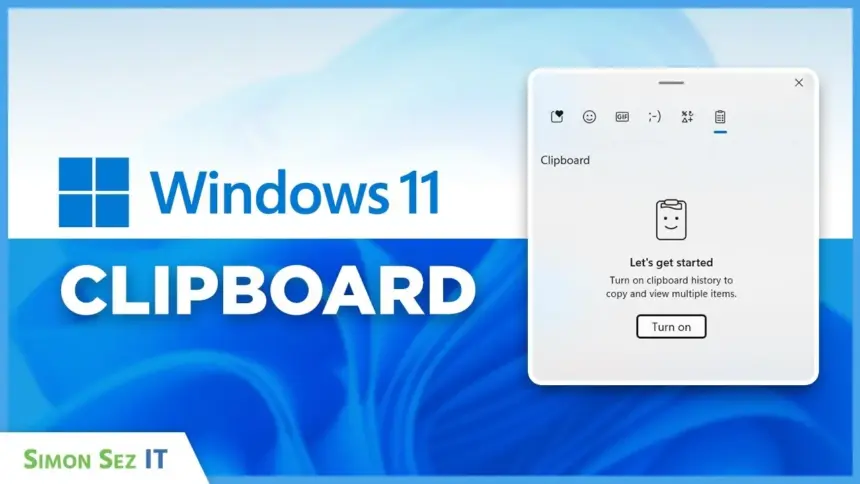By turning on the history feature in the Windows 11 clipboard, Windows remembers both what is now on the clipboard and what you have copied in the past. This implies that previous items can also be accessed and copied to the clipboard.
In a nutshell: To enable the clipboard history, use the Windows key + V. Then, you may use the same key combination to access the clipboard whenever you want. Put another way, you can use the Ctrl + C key combination to retrieve all of the material you have previously copied, or you may use the Ctrl + X key combination to cut.
You can always deactivate the clipboard history under the System > Clipboard settings if you decide you no longer wish to use it.
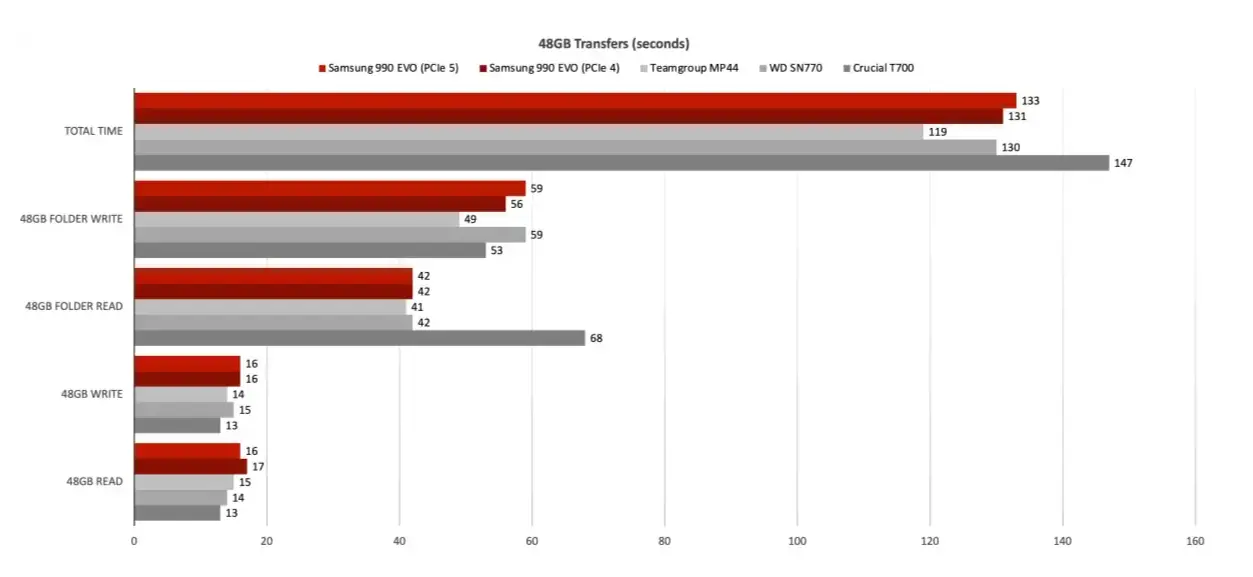
Using the Windows key + V to see the clipboard history allows you to permanently store certain entries by pinning them to the very front by hitting the pin icon.
By selecting “Delete” under “Delete clipboard data” in the System > Clipboard area of the Windows settings, you can remove the complete history. Using the menu with the three dots to the right of each entry, you can remove specific items from the clipboard history. You can remove all of the content from the clipboard history by choosing “Delete everything.“