The upcoming Patch Tuesday update for Windows 11 24H2 from Microsoft will be significant. The final security update of the year is expected to provide a number of new features along with significant adjustments.
Improved dynamic lighting, a streamlined system tray with new layout options, jump lists in the Start menu, and more are all part of the December update for Windows 11 24H2. Let us examine the new features that will be available to everyone in December.
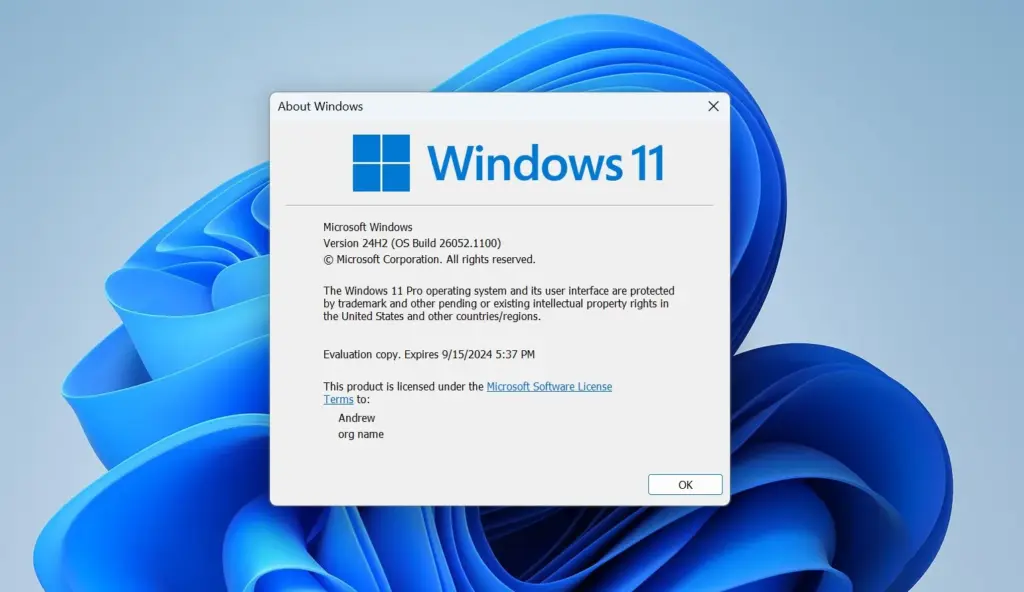
Task Manager
The kind and other information will be shown on the disk labels in the Performance section. Therefore, it will be simple to determine whether an SSD or HDD installed on a Windows 11 computer is NVMe or SATA.
Jump lists
Microsoft refers to the menu that shows when you right-click an icon that is pinned on the Taskbar as a jump list. You will be able to start an item in the jump list with admin rights in the next release. To open the item, though, you have to click on it and then hit the Shift + Enter symbol. To launch the jump list item without using the keyboard, there is not an extra submenu.
A jump list for compatible system apps, such as the Taskbar, will also be displayed in the Start menu. For instance, more screenshots and timer settings will show up if you right-click the Snipping Tool icon in the Start menu.
Dynamic Lighting Settings page
With Dynamic Lighting, you may alter the RGB light effects on compatible devices. Every gadget does not require a different app. If there are no RGB devices that are connected and supported, a banner will appear on the website.
Every option was previously available but did not apply to devices that were not supported; however, if there are no devices, all of these options will become grayed out.
Additionally, the Wave and Gradient effects will allow you to establish new direction patterns. Whereas Gradient just allows the Forward option, Wave allows you to set outward, forward, backward, and inward directions.
Simplified System Tray
The date and time layout currently takes up too much room, but you will have the option to make it more condensed. By choosing the “Show abbreviated time and date” option from the Settings, you can configure a condensed date and time layout on the system tray. If the system tray clock’s seconds are not displayed, the new design takes up a lot less room.
The notification bell symbol can also be permanently hidden from the settings. In certain layout choices, removing the bell makes sense because it is simple to examine the notifications by clicking the Date and Time area.
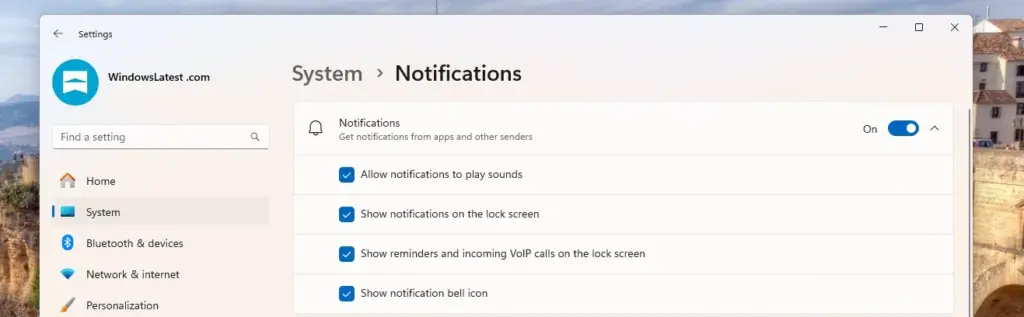
By adjusting the “Show notification bell icon” option in the Notification settings, you may manage the notification symbol’s display.
This option was discovered by Windows Latest in an Insider build in September, and the upcoming update will include it. Additionally, the Disconnect and Logoff dialog boxes now support font scaling and dark mode. Aside from these modifications, there are a few other adjustments, such as new edge motions on the touchscreen and Narrator’s shortcut suggestions.
There will be several solutions for current issues, as usual, but Windows 11 will bring many new features in December.














