Canonical has now made it possible for users of Ubuntu 22.04 LTS (Jammy Jellyfish) to upgrade to Ubuntu 24.04.1 LTS, the first point release of the long-term supported Ubuntu 24.04 LTS (Noble Numbat) operating system series.
After publishing the initial point release, in this case Ubuntu 24.04.1 LTS, Canonical opens the upgrade path from the previous Ubuntu LTS release to the new Ubuntu LTS version approximately six months after the latter’s publication to guarantee a safe upgrade process for current Ubuntu LTS customers.
Ubuntu 24.04.1 LTS is merely a set of security patches and updated software for users who wish to install Ubuntu 24.04 LTS without downloading hundreds of packages either during or after the installation process. It is not a significant milestone. It finally makes the upgrade path from Ubuntu 22.04 LTS available, although it does not come with a fresh kernel.
Ubuntu 22.04 LTS to Ubuntu 24.04 LTS via GUI
The availability of Ubuntu 24.04 LTS for upgrade should be notified to you. The Software Updater tool will indicate that “Ubuntu 24.04.1 LTS is now available (you have 22.04)” if you do not receive the notification. To begin the upgrade process, click the “Upgrade” button.
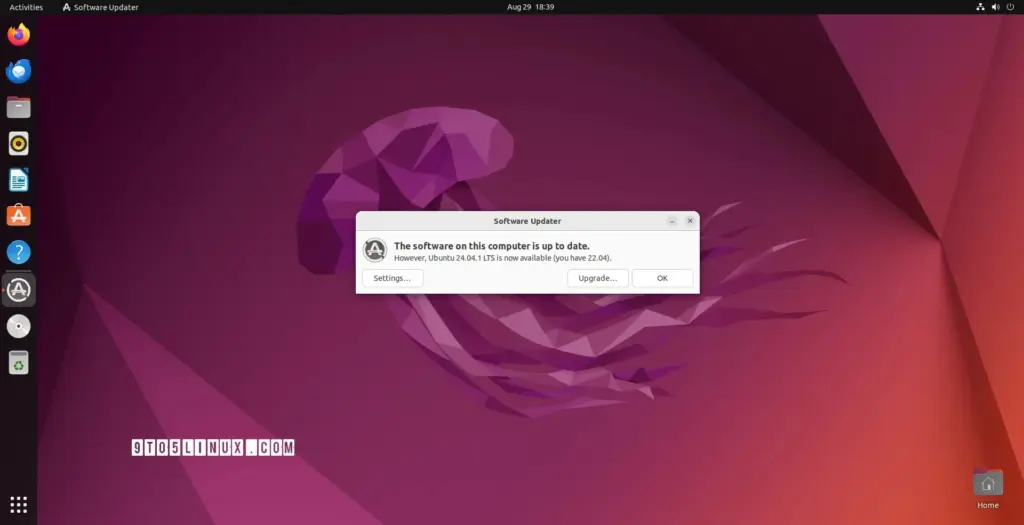
If you want to read the whole release notes for Ubuntu 24.04 LTS, a dialog box with further details will appear; however, as you are here to upgrade your system, click the “Upgrade” button to begin the upgrading process.
Now, to ensure a successful upgrade, adhere to the on-screen directions. But before the upgrade process begins, you will be advised which packages will be updated, installed, or deleted. You will also be told that the lock screen has been disabled and will stay that way throughout the upgrade process, and that you must close all open windows and documents to prevent data loss.
You will be notified that the fwupd.conf file will be replaced with a newer version of the Mozilla Thunderbird email client, and that the program will only be available as a Snap package rather than in the native Debian (DEB) file format. The upgrade process may take up to an hour or longer to finish, depending on your computer’s specifications and Internet bandwidth.
You will be informed about the outdated packages that will be immediately deleted after the update process is finished, so click the “Remove” option. To finish the upgrade process, you will then be asked to restart your computer; however, before you do so, be sure you have saved your work.
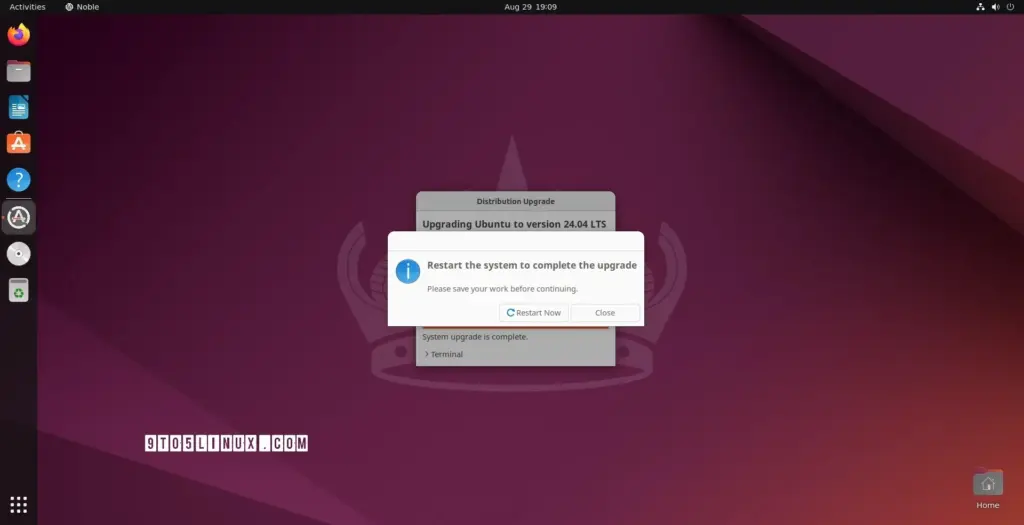
Ubuntu 22.04 LTS to Ubuntu 24.04 LTS via CLI
As always, make sure you have a current backup of your most crucial files before attempting to upgrade your Ubuntu installations (you know, just in case something horrible occurs during the upgrade process). Additionally, use the Software Updater tool or the following instructions in the Terminal app to ensure that your Ubuntu 22.04 LTS system is up to date.
sudo apt update && sudo apt full-upgradeRestart your computer. To begin the process of upgrading to Ubuntu 24.04 LTS “Noble Numbat,” open the Terminal application and use the following command if you do not receive a notification that Ubuntu 24.04 LTS is now ready for upgrade.
do-release-upgradeTo proceed, hit y. You will be prompted, “Do you want to initiate the upgrade?” when the command has collected all the required data. In order to proceed, press Y once more. When the lock screen disabled notification appears, hit Enter.
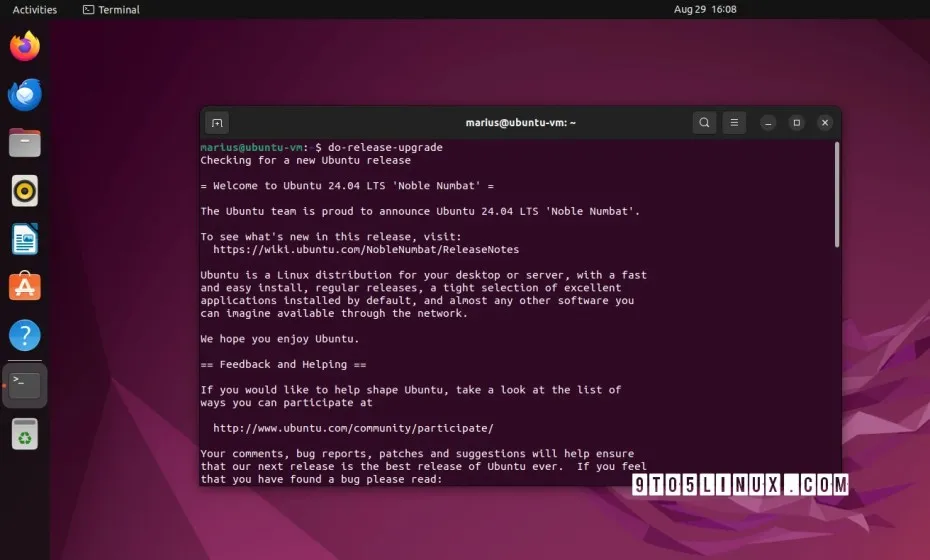
Await the retrieval of every package required for the update. Depending on your computer’s specifications and Internet bandwidth, the upgrade may take up to an hour or longer to finish. It will begin automatically.
A notice stating that the Mozilla Thunderbird email client will only be available as a Snap package and not in the native Debian (DEB) file format will appear throughout the upgrade process. Thunderbird will automatically switch from DEB to Snap as part of the upgrade process.
When the upgrade process is complete, you will be notified about the obsolete packages that will be automatically removed.
After that, you will be prompted to restart your computer to complete the upgrade process, but don’t forget to save your work before doing so.
That is it! It is time to take advantage of the many new features and improvements that the Ubuntu 24.04 LTS (Noble Numbat) version has to offer now that you have successfully upgraded your Ubuntu 22.04 LTS (Jammy Jellyfish).














